How to Use GA4 New Lead Generation Reports (The Right Way)

For years, lead generation businesses have faced a black-box problem.
You run a Google Ads campaign. You get 10 “leads.” You celebrate. But then you look at your CRM.
- 7 are junk (wrong number, spam, not interested).
- 2 are “maybes.”
- 1 is a perfect, high-quality lead.
The problem? Your ad platform treats all 10 leads as equal “conversions.” You end up optimizing your campaigns to find more junk.
Google Analytics 4 (GA4) has finally rolled out new reports to fix this. This isn’t just another minor update. It’s a fundamental change that allows you to connect your actual sales data (from your CRM) back to your marketing data (in GA4).
Here’s the no-nonsense guide on what these reports are and why you need to set them up.
What Are These New GA4 Lead Generation Reports?
First, you have to enable them. This is a common step most people miss.
In your GA4 property, go to Reports > Library. Find the “Business Objectives” collection and look for the “Generate leads” report group. Click the three dots, select “Publish,” and it will appear in your main reports menu.
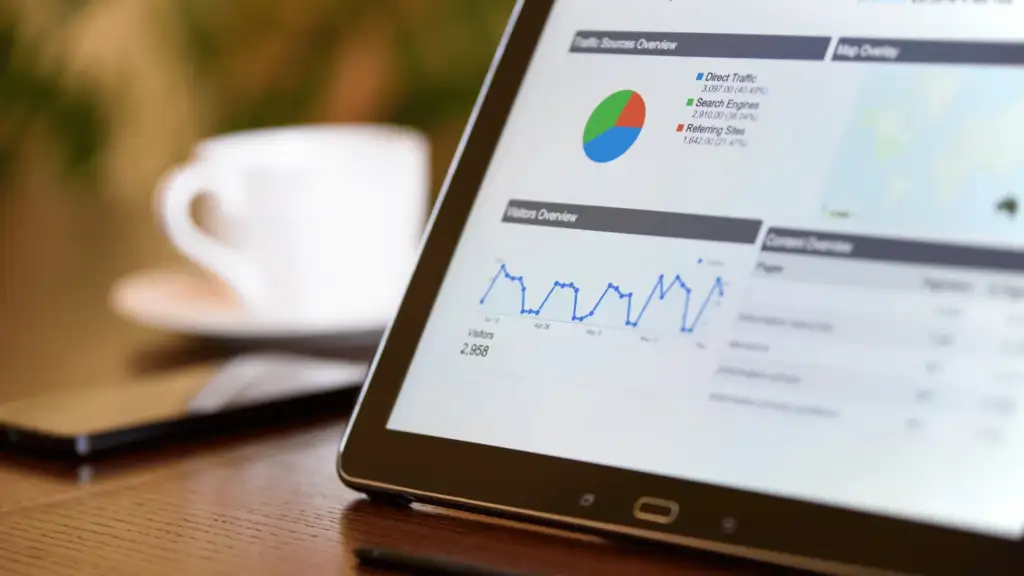
Once published, you’ll see two powerful new reports:
- Lead Acquisition Report: This report shows you the full journey of a lead. It doesn’t just stop at “New Lead.” It tracks “New Leads,” “Qualified Leads,” and “Converted Leads” all in one place.
- Lead Disqualification & Loss Report: This is just as important. It shows you the leads that didn’t convert and, if you set it up, why they were lost (e.g., “Disqualified,” “Unconverted”).
How It Actually Works
This isn’t automatic. It requires a one-time setup that connects three things: your website, your CRM (or even a Google Sheet), and GA4.
It works in three logical steps:
Step 1: Your Website Tracks the “New Lead” When a user fills out your contact form, your website’s “Thank You” page fires an event to GA4. This is the generate_lead event. This is what most businesses already do. It logs one “New Lead” in your report.
Step 2: Your Team Qualifies the Lead (The “Offline” Part) Your sales team calls the lead. In your CRM, they mark the lead’s status. Is it “Qualified”? Is it “Junk”? Did it “Convert” and become a customer? This is the human-driven data that your ad platform knows nothing about.
Step 3: Your CRM Sends Data Back to GA4 (The Magic) This is the new, critical part. You must configure your CRM to automatically send new events to GA4 when the lead’s status changes.
As the video explains, you need to send specific event names:
- When your team marks a lead as good, your CRM sends the qualify_lead event.
- When you close the sale, your CRM sends the close_converted_lead event.
- If the lead is junk, your CRM sends the disqualify_lead event.
Now, your GA4 reports are populated with real-world sales data, not just website form submissions.
Why Should You Care? (The “So What?”)
This is the most important part. This is how you stop wasting money.
- Stop Treating All Leads as Equal: You can finally see which campaigns, keywords, or ads are driving actual customers versus which ones just drive “form-fill-outers.”
- Build Hyper-Specific Audiences: This is the money-maker. You can now create audiences in GA4 for:
- “Qualified Leads”
- “Converted Leads”
- “Disqualified Leads”
- “Unconverted Leads”
- Create Smarter Ad Campaigns: You sync these new audiences to Google Ads. Now you can tell Google: “Stop showing my ads to people who look like my ‘Disqualified Leads.’ Instead, find me more people who look like my ‘Converted Leads.'”
This is how you move from guessing to data-driven optimization.
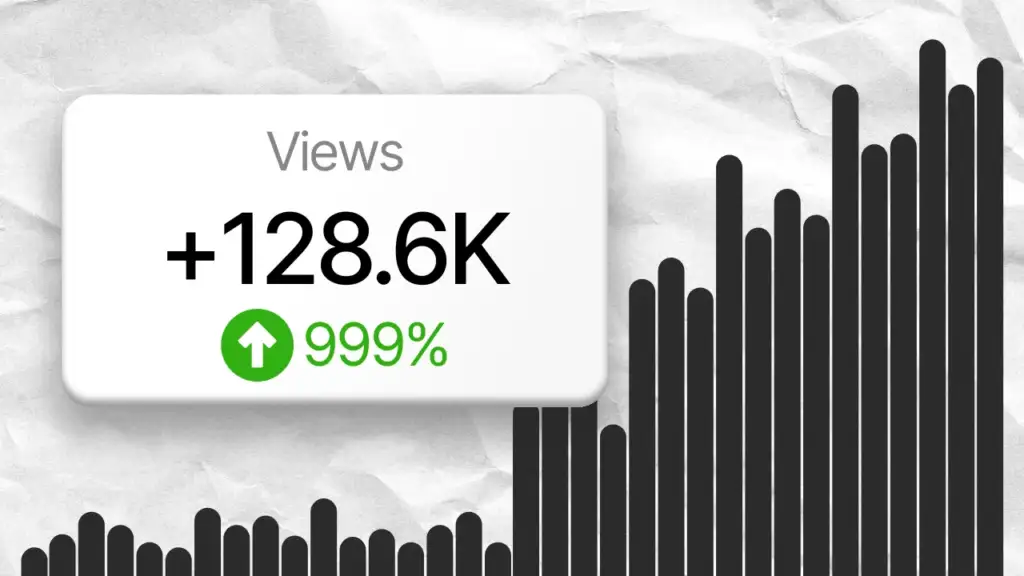
The One Mistake That Breaks Everything
Do not create a custom event called my_contact_lead or lead_form_submit. To make these reports work automatically, you must use the specific, recommended name: generate_lead.
The same goes for the other events (qualify_lead, etc.). Using the standard names is what allows GA4 to understand the data and populate these pre-built reports and audiences for you.
The Bottom Line
Connecting your offline sales data to GA4 is the logical next step for any serious lead generation business. It’s the only way to know what’s truly working.
Stop guessing. Stop wasting your budget. Start tracking what matters.
Sound complicated? It can be. This setup involves working with your CRM, APIs, and Google Tag Manager. If you want this data-driven power without the technical headache, I can help.
Book Your FREE Consultation, and let’s build a marketing strategy that counts real revenue, not just clicks.
